Charlieiscool12
Member
Complete Pepakura Viewer for CraftROBO guide/FAQ
PLEASE READ:
Before we start, a few things you must know about Pepakura for CraftROBO is that you must have a password for both Pepakura designer and viewer for CraftROBO. Without them, you cannot edit or cut out your files, making the CraftROBO machine worthless. The viewer software currently costs $15 and the Pepakura designer software costs $38 dollars. The machine itself goes for about $200 on eBay (the latest model, the cc330l). This makes the total investment $253+. Unless you will really use the machine, it’s not worth the investment. So stay away if you’re not planning on making 2+ suits of armor.
FREQUENTLY ASKED QUESTIONS:
Q: What is the CraftROBO?
Answer: The CraftROBO is best described as a machine that cuts and scores you’re Pepakura off the pages. It’s basically an xacto knife on wheels.
Q: How much is the CraftROBO?
Answer: CraftROBOs mostly cannot be bought in stores anymore, at least not where I live. The best place to buy is eBay. There are many models, but I would go with the latest and greatest (CraftROBO cc330l AKA the Silhouette SD) because the cutting speed is so much faster. The costs of the models run from $80-$210. Price depends upon the maximum cutting speed.
Q: How fast is the CraftROBO?
Answer: The maximum cutting speed is 100mm per second on the CC330l. The others are slower, but the exact time is unknown/not posted on the Graphtec website.
Q: how much time do you save with the CraftROBO?
Answer: The whole process of cutting and scoring and swapping a page takes about 6 minutes per page, but varies depending on how many objects are on a page and the difficulty. You can do the math. It’s damn fast.
Q: I’ve seen a bunch of other off brand models of the CraftROBO, will they work?
Answer: No, Machines like the Cricut and other die cutting machines will not work with Pepakura for CraftROBO. Only the following machines will work: The Wishblade, The silhouette SD, and all models of the CraftROBO (excluding the Pro model!)
Q: What are registration marks?
Answer: The craft scans for registration marks so that it knows where everything on the page is. They are the little squares in 3 corners of the pages in the Pepakura Viewer for CraftROBO
Q: My CraftROBO says it cannot find the registration marks. WTF?
Answer: If there is too much light in the room, the CraftROBO won’t be a able to see the registration marks. Move to a darker room or close the CraftROBO lid.
Q: Where do you get your information for the CraftROBO use?
Answer: Most of it is trial and error, but a lot of it is from these VERY helpful online resources! Thank you Mel Ebbles and Tamasoft!
http://www.tamasoft.co.jp/pepakura-en/download/help_craftrobo/
http://melspapercraft.weebly.com/
Q: I don’t have the money for the CraftROBO. Can you cut out my files for me?
Answer: No, I no longer own a craftrobo
This ends the FAQ section. More will be added as questions are asked and added.
------------------------------------------------------------------------------------------------------------------------------------------------------------------------------------
Pepakura for CraftROBO use
Compliments of DaFlea, we now have a nice video tutorial to help clear things up!
Before you cut:
There are a few pre-cutting things you must do with the Pepakura software and the files you wish to cut.
FOR ALL PEOPLE WHO USE LETTER PAPER: In order for the CraftROBO to cut Letter paper, Change the paper type to A4 in all the files you will be cutting and change the registration mark locations to the following:
Top: 25mm
Bottom: 32mm
Left: 15mm
Right: 10mm
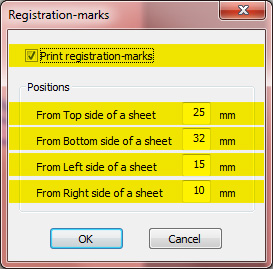
If you use A4 paper, disregard the above.
Precutting file changes
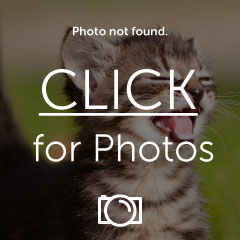
The pieces in your files must be within the grid and not touching any of the squares. In order to do this, you must go into Pepakura Designer and rearrange/reunfold the file, hence why you need a password. The reason for this is that when the CraftROBO scans for the registration marks, there must be no lines for pieces overlapping with the actual ‘reg’ marks, throwing off the blade’s cutting path. Also, if you are using Letter paper, don’t forget to make the changes above this step. When you finish this step, move onto the actual use of the CraftROBO guide below.
TO FINALLY CUT:
Print out your edited file USING PEPAKURA FOR CRAFTROBO,
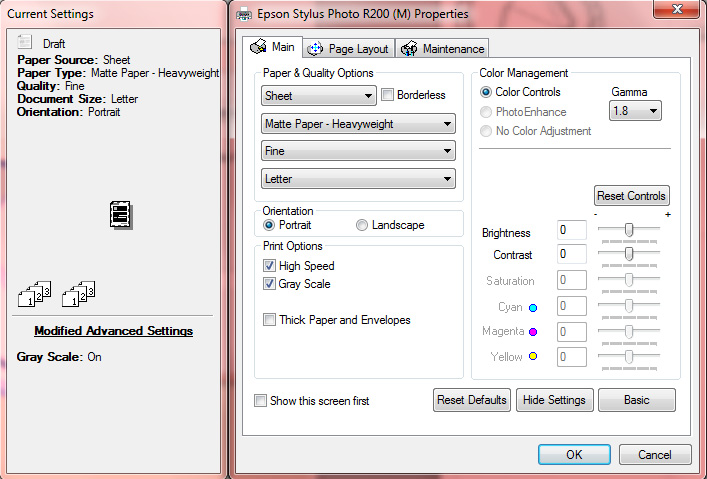
Mount the first page on the provided carrier sheet, and load it into the CraftROBO. In Pepakura for CraftROBO, click [file]-[cut developments]. Click details and make sure the cut and score (valley and mountain) boxes are checked, and then click ok.
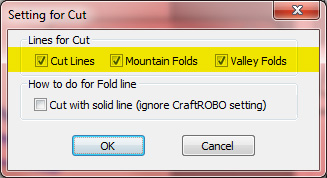
Set the page # to the page you are cutting and then click ok again. Select the CraftROBO as a printer and the ROBO’s controller window will open.
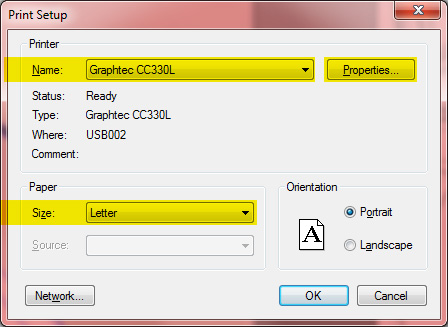
Place the red/pink cap on the CraftROBO, turn the speed up to full and select your paper (110lb card stock doesn’t exist on the paper selection page, but a depth of 30 cuts it just fine.) Click next through a bunch of useless info and then click the cut button.
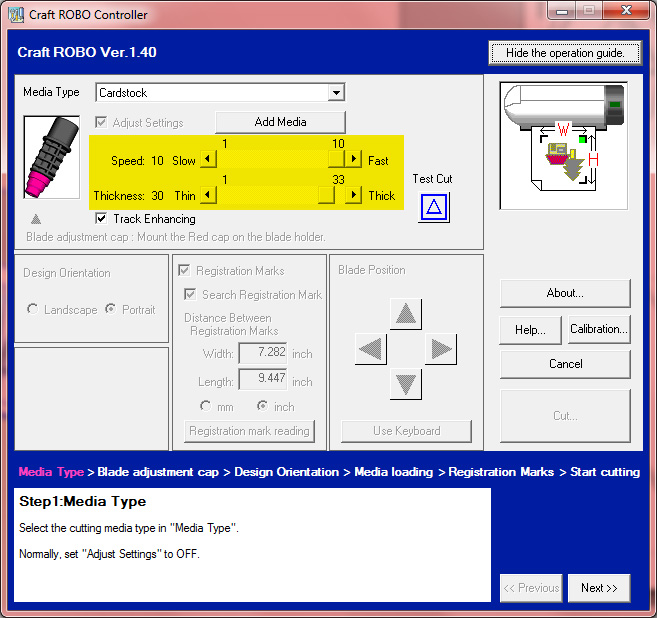
The ROBO will scan for reg marks and then give you the popup that it is ready to cut. Click ok. Let the CraftROBO do its thing for a few minutes then it will come out most of the way when it is done. If you are using any paper smaller than 110lb card stock, you are done. If you use 110lb, look at the final steps below.
For 110lb card stock users, the CraftROBO has trouble cutting all the way through, so what you have to do is send it though the CraftROBO again, but uncheck the boxes that say cut mountain and valley folds. Let it run again, and then you’re done.
Peel the pieces off the page and glue together like normal. Mount the next page on the carrier sheet and repeat. This seems like a lot of work, but after a few pages you get the hang of it and it only takes about 1 minute to switch out the paper, load into the CraftROBO, and start the process.
YOURE DONE!
It’s simpler then it seems. Each page will take about 5 minutes to cut and score, so time is drastically cut down. That may seem like a long time, but you don't have t watch the craftROBO while it works, which means you have around 3 minutes of free time during pages
Thank you so much to GRAPHTEC, Tamasoft, and Mel Ebbles for information on how to use the CraftROBO. Also, Thanks to OptimusWang for the pics used in this tutorial. Feel free to post or PM me for troubleshooting. I had to figure all of the out by myself so I hope this helps people on the fence decide if they want to buy the CraftROBO or current users on how to use it with Pepakura Viewer for CraftROBO.
Special Thanks to Doug Blackmon (DaFlea) for providing the very helpful video shown in this thread!
If veteran craftROBO owners could please help me answer any of the questions posted in this thread, it would help out a bunch. I often forget to check this thread for posts
PLEASE READ:
Before we start, a few things you must know about Pepakura for CraftROBO is that you must have a password for both Pepakura designer and viewer for CraftROBO. Without them, you cannot edit or cut out your files, making the CraftROBO machine worthless. The viewer software currently costs $15 and the Pepakura designer software costs $38 dollars. The machine itself goes for about $200 on eBay (the latest model, the cc330l). This makes the total investment $253+. Unless you will really use the machine, it’s not worth the investment. So stay away if you’re not planning on making 2+ suits of armor.
FREQUENTLY ASKED QUESTIONS:
Q: What is the CraftROBO?
Answer: The CraftROBO is best described as a machine that cuts and scores you’re Pepakura off the pages. It’s basically an xacto knife on wheels.
Q: How much is the CraftROBO?
Answer: CraftROBOs mostly cannot be bought in stores anymore, at least not where I live. The best place to buy is eBay. There are many models, but I would go with the latest and greatest (CraftROBO cc330l AKA the Silhouette SD) because the cutting speed is so much faster. The costs of the models run from $80-$210. Price depends upon the maximum cutting speed.
Q: How fast is the CraftROBO?
Answer: The maximum cutting speed is 100mm per second on the CC330l. The others are slower, but the exact time is unknown/not posted on the Graphtec website.
Q: how much time do you save with the CraftROBO?
Answer: The whole process of cutting and scoring and swapping a page takes about 6 minutes per page, but varies depending on how many objects are on a page and the difficulty. You can do the math. It’s damn fast.
Q: I’ve seen a bunch of other off brand models of the CraftROBO, will they work?
Answer: No, Machines like the Cricut and other die cutting machines will not work with Pepakura for CraftROBO. Only the following machines will work: The Wishblade, The silhouette SD, and all models of the CraftROBO (excluding the Pro model!)
Q: What are registration marks?
Answer: The craft scans for registration marks so that it knows where everything on the page is. They are the little squares in 3 corners of the pages in the Pepakura Viewer for CraftROBO
Q: My CraftROBO says it cannot find the registration marks. WTF?
Answer: If there is too much light in the room, the CraftROBO won’t be a able to see the registration marks. Move to a darker room or close the CraftROBO lid.
Q: Where do you get your information for the CraftROBO use?
Answer: Most of it is trial and error, but a lot of it is from these VERY helpful online resources! Thank you Mel Ebbles and Tamasoft!
http://www.tamasoft.co.jp/pepakura-en/download/help_craftrobo/
http://melspapercraft.weebly.com/
Q: I don’t have the money for the CraftROBO. Can you cut out my files for me?
Answer: No, I no longer own a craftrobo
This ends the FAQ section. More will be added as questions are asked and added.
------------------------------------------------------------------------------------------------------------------------------------------------------------------------------------
Pepakura for CraftROBO use
Compliments of DaFlea, we now have a nice video tutorial to help clear things up!
Before you cut:
There are a few pre-cutting things you must do with the Pepakura software and the files you wish to cut.
FOR ALL PEOPLE WHO USE LETTER PAPER: In order for the CraftROBO to cut Letter paper, Change the paper type to A4 in all the files you will be cutting and change the registration mark locations to the following:
Top: 25mm
Bottom: 32mm
Left: 15mm
Right: 10mm
If you use A4 paper, disregard the above.
Precutting file changes
The pieces in your files must be within the grid and not touching any of the squares. In order to do this, you must go into Pepakura Designer and rearrange/reunfold the file, hence why you need a password. The reason for this is that when the CraftROBO scans for the registration marks, there must be no lines for pieces overlapping with the actual ‘reg’ marks, throwing off the blade’s cutting path. Also, if you are using Letter paper, don’t forget to make the changes above this step. When you finish this step, move onto the actual use of the CraftROBO guide below.
TO FINALLY CUT:
Print out your edited file USING PEPAKURA FOR CRAFTROBO,
Mount the first page on the provided carrier sheet, and load it into the CraftROBO. In Pepakura for CraftROBO, click [file]-[cut developments]. Click details and make sure the cut and score (valley and mountain) boxes are checked, and then click ok.
Set the page # to the page you are cutting and then click ok again. Select the CraftROBO as a printer and the ROBO’s controller window will open.
Place the red/pink cap on the CraftROBO, turn the speed up to full and select your paper (110lb card stock doesn’t exist on the paper selection page, but a depth of 30 cuts it just fine.) Click next through a bunch of useless info and then click the cut button.
The ROBO will scan for reg marks and then give you the popup that it is ready to cut. Click ok. Let the CraftROBO do its thing for a few minutes then it will come out most of the way when it is done. If you are using any paper smaller than 110lb card stock, you are done. If you use 110lb, look at the final steps below.
For 110lb card stock users, the CraftROBO has trouble cutting all the way through, so what you have to do is send it though the CraftROBO again, but uncheck the boxes that say cut mountain and valley folds. Let it run again, and then you’re done.
Peel the pieces off the page and glue together like normal. Mount the next page on the carrier sheet and repeat. This seems like a lot of work, but after a few pages you get the hang of it and it only takes about 1 minute to switch out the paper, load into the CraftROBO, and start the process.
YOURE DONE!
It’s simpler then it seems. Each page will take about 5 minutes to cut and score, so time is drastically cut down. That may seem like a long time, but you don't have t watch the craftROBO while it works, which means you have around 3 minutes of free time during pages
Thank you so much to GRAPHTEC, Tamasoft, and Mel Ebbles for information on how to use the CraftROBO. Also, Thanks to OptimusWang for the pics used in this tutorial. Feel free to post or PM me for troubleshooting. I had to figure all of the out by myself so I hope this helps people on the fence decide if they want to buy the CraftROBO or current users on how to use it with Pepakura Viewer for CraftROBO.
Special Thanks to Doug Blackmon (DaFlea) for providing the very helpful video shown in this thread!
If veteran craftROBO owners could please help me answer any of the questions posted in this thread, it would help out a bunch. I often forget to check this thread for posts
Last edited by a moderator:
