Xtreme TACTICS 101
Well-Known Member
STARTING NOTES:
- All questions regarding scaling you have you can direct towards me. My contact information is as follows:
E-mail: halo99567@yahoo.ca
MSN: xtremetactics@hotmail.com
Skype: xtremetactics101
405th PM: Xtreme TACTICS 101
- Keep this thread clear of ALL questions. If you have a question, contact me via E-mail, PM, MSN or Skype.
- If I am disrespected in any way via E-mail, PM, MSN or Skype, I will not answer your questions, and will block you to avoid further contact. My help is a privilege, not a right.
- If you contact me about scaling, you must have read this tutorial and FAQ in full. If you have not read the tutorial and FAQ, I will not answer any questions until you have done so.
- If you ask for armour scaling advice or use this tutorial or FAQ, I am not to be held responsible for a mis-scaled armour part. That is your own problem to deal with.
-------------------------------------------------------------------------------------------------------------------------------------
Well everybody, I have seen MANY threads from the new members or "Newbs" on this forum, and it has come to me, we need a clear answer. The question, "How do I scale my armour". The answer, its here.
Before starting the tutorial, I would like to bring a quick note to everybody’s mind. At the bottom of every scaling method, there is a rating. Each rating category means:
Difficulty- The difficulty of the Method (the lower the number, the easier it is).
Accuracy- The accuracy level of the Method (the higher the number, the more accurate it is).
Compatibility- The amount of use the Method has (the higher the number, the more compatible it is).
-------------------------------------------------------------------------------------------------------------------------------------
METHOD #1
IMPORTANT NOTES FOR THIS METHOD:
- This method is not completely perfect. There is a problem for people who are shorter then 5’9” tall, and anybody who is over 6’5” tall. This is not due to the mathematical equation of the method, it is because of certain ages and heights of humans. Your head is not in proper proportion with the rest of your body because of your growth speed. At birth your head is far larger then it is supposed to be proportion wise to your body, however as you grow your head enlarges slower then the rest of your body therefore at a certain point making your body proportional. This is a completely natural thing, however it does complicate scaling for some members.
If you fall into the category of being shorter then 5’9” (175 cm) or taller then 6’5” (195 cm) do not use this method to scale your helmet. You will be able to scale the rest of your armour correctly, just not your helmet. Use Method #2 or Method #3 to scale your helmet properly.
- If you are building a Hayabusa helmet, it is hard to get an accurate scale using this method. I highly recommend you use Method #2 for a Hayabusa helmet.
- The average height of halo universe helmets are 27cm-30cm (270mm-300mm) in height. The average height of the Hayabusa helmet is 31cm-34cm (310mm-340mm) in height.
-------------------------
Here is how I scaled my armour, and trust me, It has never failed me so far! There are 5 easy steps to successful armour scaling:
Step 1: Printing the figure
Step 2: Finding the height of you and the figure
Step 3: Finding the scale
Step 4: Multiplying the numbers
Step 5: Making a dream a reality!
-------------------------
In a few moments, I will explain each step in detail, but first off, let’s talk materials. You will need:
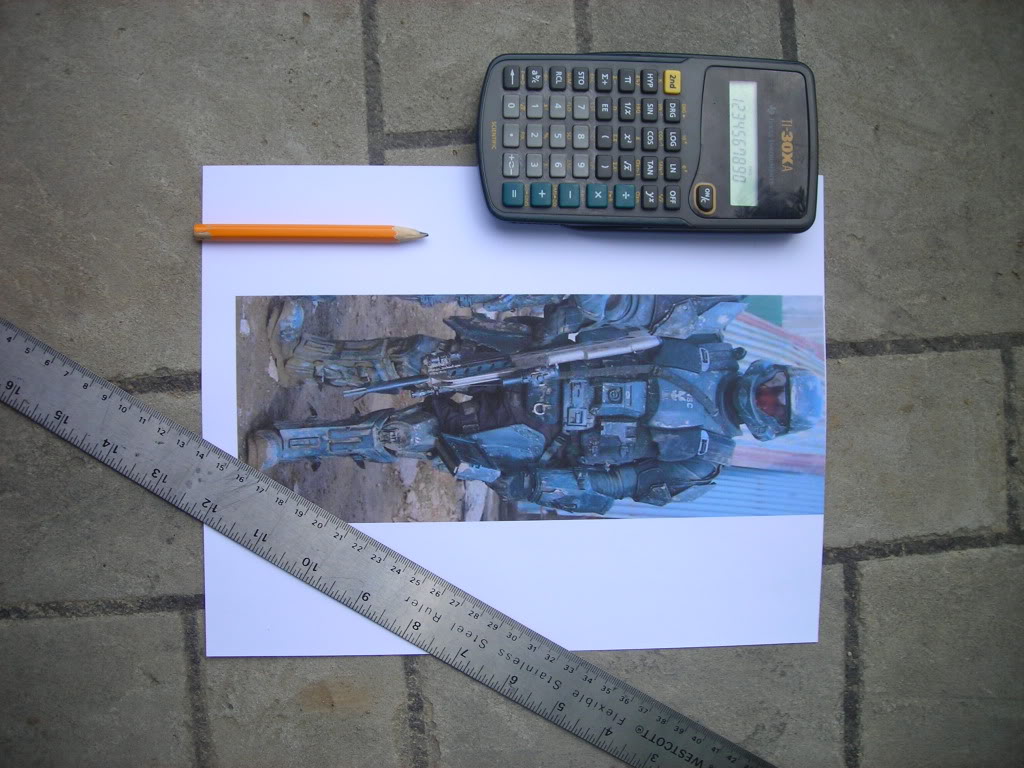
1- A Ruler
2- A Pencil
3- A Piece of Paper
4- A Calculator
5- A Printer
6- Pepakura Designer 3 or higher
If you do not have a printer, use one at your school if possible, or use a friends or family members.
-------------------------
STEP 1- Printing the figure
This step, like all the others is VERY important! You need to find a picture of the armour you are making. But, the armour has to be on a human being, or a video game character. This will not work if you have a bunch of random pictures of each separate armour piece.
For example, I will be using the Weta ODST. Here is the picture I used:

You need to print the picture you will be using. Make sure the picture has the full character in it! Make sure no parts of the figure are cut out of the picture, and the figure is standing straight up. He/she can not be kneeling down, or bent over in any way. Now, print the picture off your computer using your printer.
Once you have the picture printed, it should look like this:
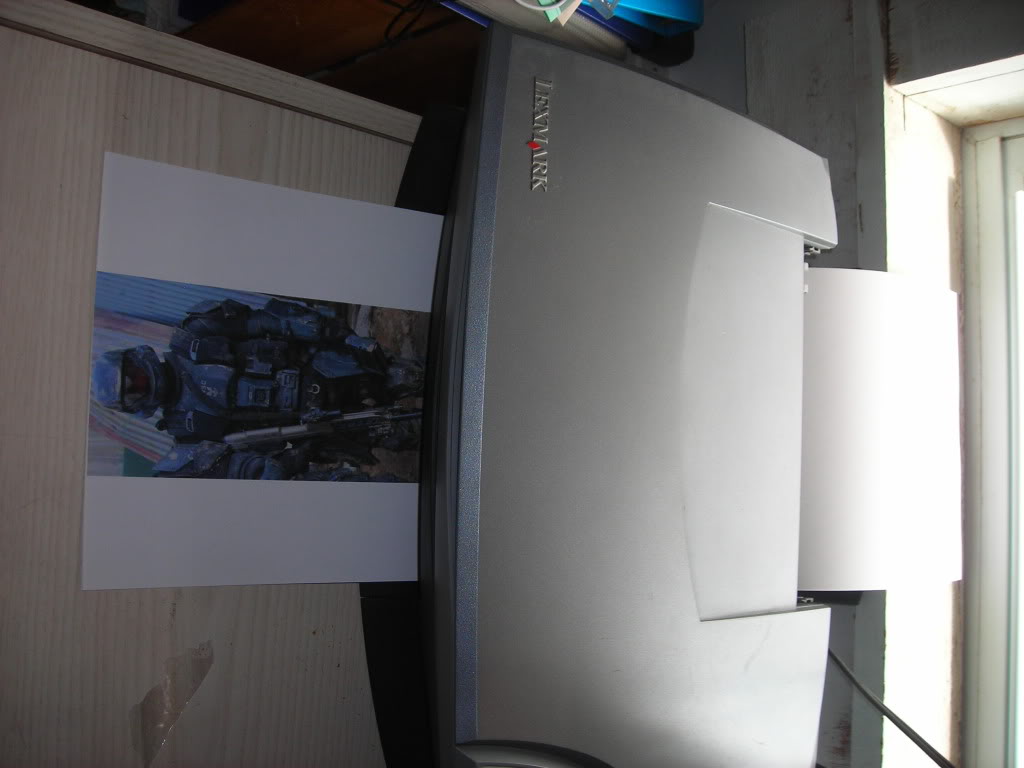
-------------------------
STEP 2- Finding the height of you and the figure
For this step you need to have somebody, other then yourself, measure your height in CENTIMETERS, NOT Inches! For example, let’s use my height, 168cm.
Now, If you are still growing taller, add 5-10cm to your height (More on how to determine how much you add to your height in the FAQ section below) so once you have finished your armour, you should be able to fit in it nicely, and continue to fit into it nicely for some time afterwards. The 5-10cm also takes into account the added height of the bottom of the characters boots, and the added height of the characters helmet.
After adding the 5-10cm to my height I’m roughly 175cm tall. Using the ruler, measure the height of the figure in your picture. For example, let’s say the figure in the picture is 25.2cm tall.
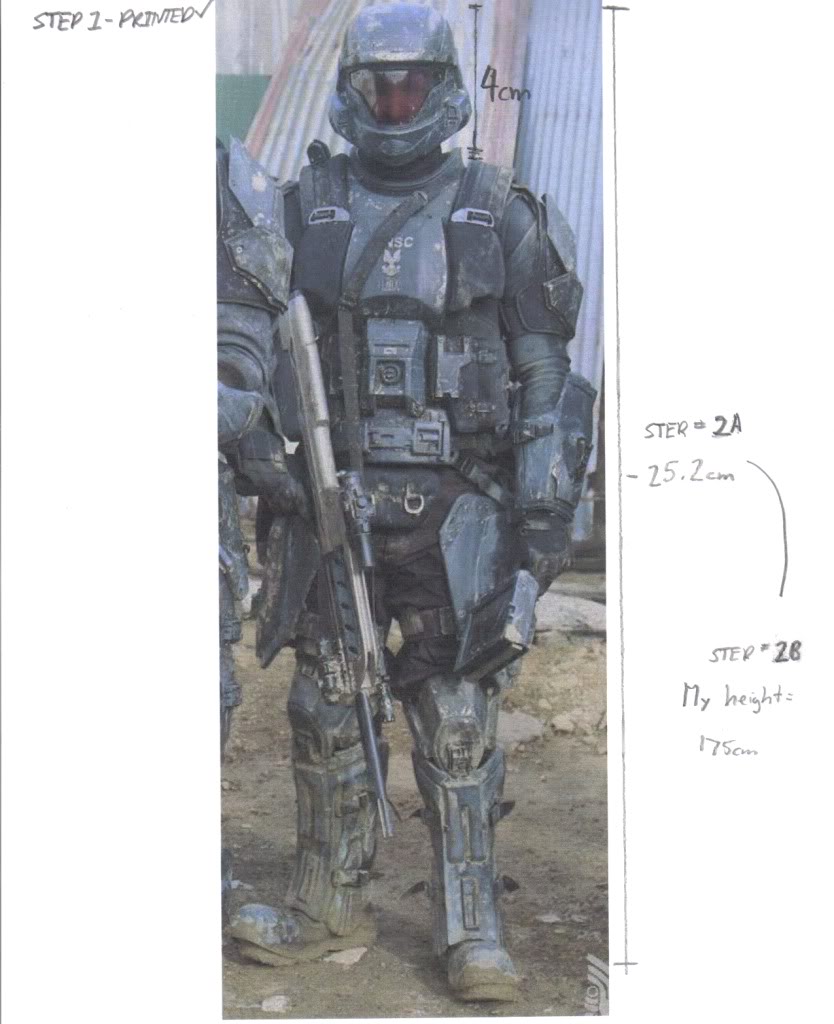
-------------------------
STEP 3- Finding the scale
In order to find the scale, you have to divide the height of yourself by the height of the figure in the picture. My height is 175cm, and the figures height is 25.2cm. So 175/25.2=6.9555. Now, if you get a very long decimal, just round it off. My number was 6.9555, so round it up (Or in some cases down) to 7, or just keep it at 6.9. For me, 7 is the magical scaling number. Now, draw this out on your piece of paper with the figure printed on it clearly so you can read all this information in the future.
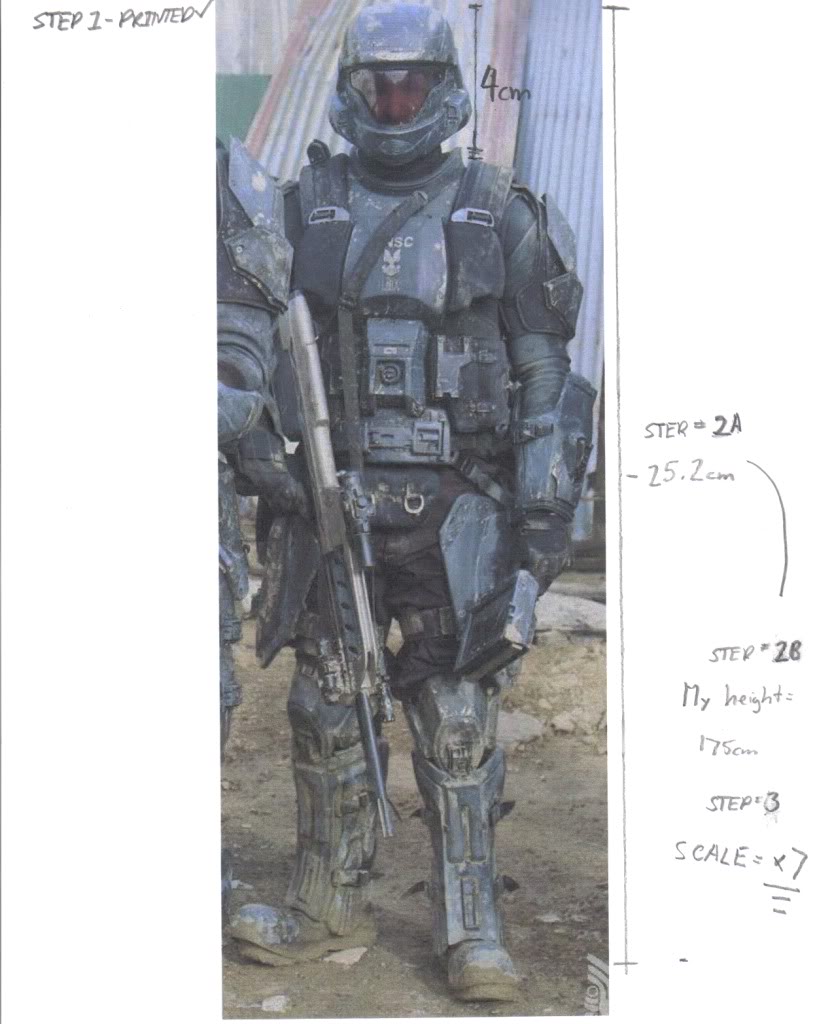
-------------------------
STEP 4- Multiplying the numbers
For this step, measure a piece of the armour in the picture you printed off. For example, let’s use the helmet. For me, the helmet on the figure in the picture is 4cm tall. Now, take your magical scaling number, and multiply it by the height of the armour piece in the picture. My magical scaling is 7, and the height of the helmet on the figure in my picture is 4cm. So, I multiply 7(Magical scaling number)x4(Height of helmet in picture) to get 28(Height of the helmet you are making). Therefore, 7x4cm=28cm. Now, if you’re using Pepakura Desinger 3, you need to convert to mm from cm. In order to do this, take the height of your armour piece, and move the decimal one decimal place to the right. If the height of your piece is a nice round number, for example, 28cm, you should get 280mm. If your piece isn’t a nice round number, such as 28.6cm, move the decimal one place to the right, and you will get 286mm.
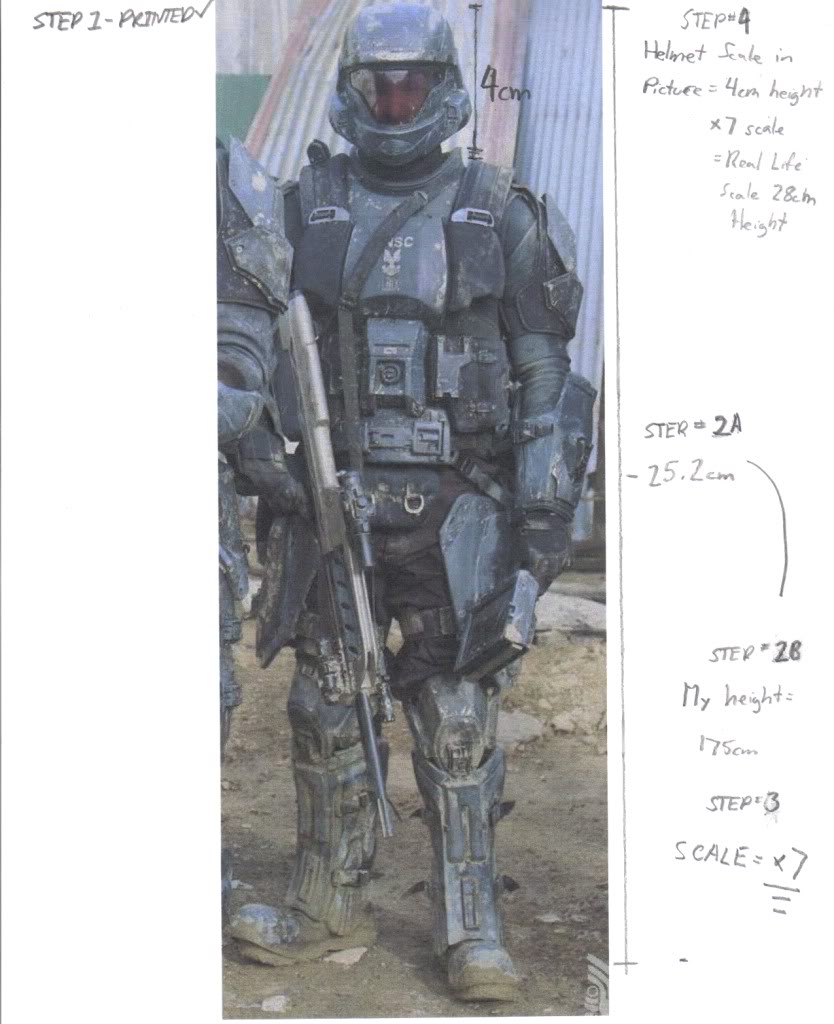
-------------------------
STEP 5- Making a dream a reality
Input the height of the armour piece you just scaled (AKA for me, the helmet) into the Pepakura Designer you own.
Print the pieces off, and pep the piece. Once finished peping, the helmet or what ever piece you just printed off using this scaling method, it should fit perfectly. Do this by opening your Pepakura Designer 3, click on "2D Pattern Window", then go down the list to "Change the Scale of Development". From there, click on "Specify Scale", and input the number into the height box. From there, all of the other numbers should snap into proportion with the height.



Remember, if you have the right picture, you can scale any piece of any costume to be perfect for you.
-------------------------
RATINGS (out of 10):
Difficulty- 4/10
Accuracy- 9/10
Compatibility- 10/10
Overall- 9/10
- All questions regarding scaling you have you can direct towards me. My contact information is as follows:
E-mail: halo99567@yahoo.ca
MSN: xtremetactics@hotmail.com
Skype: xtremetactics101
405th PM: Xtreme TACTICS 101
- Keep this thread clear of ALL questions. If you have a question, contact me via E-mail, PM, MSN or Skype.
- If I am disrespected in any way via E-mail, PM, MSN or Skype, I will not answer your questions, and will block you to avoid further contact. My help is a privilege, not a right.
- If you contact me about scaling, you must have read this tutorial and FAQ in full. If you have not read the tutorial and FAQ, I will not answer any questions until you have done so.
- If you ask for armour scaling advice or use this tutorial or FAQ, I am not to be held responsible for a mis-scaled armour part. That is your own problem to deal with.
-------------------------------------------------------------------------------------------------------------------------------------
Well everybody, I have seen MANY threads from the new members or "Newbs" on this forum, and it has come to me, we need a clear answer. The question, "How do I scale my armour". The answer, its here.
Before starting the tutorial, I would like to bring a quick note to everybody’s mind. At the bottom of every scaling method, there is a rating. Each rating category means:
Difficulty- The difficulty of the Method (the lower the number, the easier it is).
Accuracy- The accuracy level of the Method (the higher the number, the more accurate it is).
Compatibility- The amount of use the Method has (the higher the number, the more compatible it is).
-------------------------------------------------------------------------------------------------------------------------------------
METHOD #1
IMPORTANT NOTES FOR THIS METHOD:
- This method is not completely perfect. There is a problem for people who are shorter then 5’9” tall, and anybody who is over 6’5” tall. This is not due to the mathematical equation of the method, it is because of certain ages and heights of humans. Your head is not in proper proportion with the rest of your body because of your growth speed. At birth your head is far larger then it is supposed to be proportion wise to your body, however as you grow your head enlarges slower then the rest of your body therefore at a certain point making your body proportional. This is a completely natural thing, however it does complicate scaling for some members.
If you fall into the category of being shorter then 5’9” (175 cm) or taller then 6’5” (195 cm) do not use this method to scale your helmet. You will be able to scale the rest of your armour correctly, just not your helmet. Use Method #2 or Method #3 to scale your helmet properly.
- If you are building a Hayabusa helmet, it is hard to get an accurate scale using this method. I highly recommend you use Method #2 for a Hayabusa helmet.
- The average height of halo universe helmets are 27cm-30cm (270mm-300mm) in height. The average height of the Hayabusa helmet is 31cm-34cm (310mm-340mm) in height.
-------------------------
Here is how I scaled my armour, and trust me, It has never failed me so far! There are 5 easy steps to successful armour scaling:
Step 1: Printing the figure
Step 2: Finding the height of you and the figure
Step 3: Finding the scale
Step 4: Multiplying the numbers
Step 5: Making a dream a reality!
-------------------------
In a few moments, I will explain each step in detail, but first off, let’s talk materials. You will need:
1- A Ruler
2- A Pencil
3- A Piece of Paper
4- A Calculator
5- A Printer
6- Pepakura Designer 3 or higher
If you do not have a printer, use one at your school if possible, or use a friends or family members.
-------------------------
STEP 1- Printing the figure
This step, like all the others is VERY important! You need to find a picture of the armour you are making. But, the armour has to be on a human being, or a video game character. This will not work if you have a bunch of random pictures of each separate armour piece.
For example, I will be using the Weta ODST. Here is the picture I used:
You need to print the picture you will be using. Make sure the picture has the full character in it! Make sure no parts of the figure are cut out of the picture, and the figure is standing straight up. He/she can not be kneeling down, or bent over in any way. Now, print the picture off your computer using your printer.
Once you have the picture printed, it should look like this:
-------------------------
STEP 2- Finding the height of you and the figure
For this step you need to have somebody, other then yourself, measure your height in CENTIMETERS, NOT Inches! For example, let’s use my height, 168cm.
Now, If you are still growing taller, add 5-10cm to your height (More on how to determine how much you add to your height in the FAQ section below) so once you have finished your armour, you should be able to fit in it nicely, and continue to fit into it nicely for some time afterwards. The 5-10cm also takes into account the added height of the bottom of the characters boots, and the added height of the characters helmet.
After adding the 5-10cm to my height I’m roughly 175cm tall. Using the ruler, measure the height of the figure in your picture. For example, let’s say the figure in the picture is 25.2cm tall.
-------------------------
STEP 3- Finding the scale
In order to find the scale, you have to divide the height of yourself by the height of the figure in the picture. My height is 175cm, and the figures height is 25.2cm. So 175/25.2=6.9555. Now, if you get a very long decimal, just round it off. My number was 6.9555, so round it up (Or in some cases down) to 7, or just keep it at 6.9. For me, 7 is the magical scaling number. Now, draw this out on your piece of paper with the figure printed on it clearly so you can read all this information in the future.
-------------------------
STEP 4- Multiplying the numbers
For this step, measure a piece of the armour in the picture you printed off. For example, let’s use the helmet. For me, the helmet on the figure in the picture is 4cm tall. Now, take your magical scaling number, and multiply it by the height of the armour piece in the picture. My magical scaling is 7, and the height of the helmet on the figure in my picture is 4cm. So, I multiply 7(Magical scaling number)x4(Height of helmet in picture) to get 28(Height of the helmet you are making). Therefore, 7x4cm=28cm. Now, if you’re using Pepakura Desinger 3, you need to convert to mm from cm. In order to do this, take the height of your armour piece, and move the decimal one decimal place to the right. If the height of your piece is a nice round number, for example, 28cm, you should get 280mm. If your piece isn’t a nice round number, such as 28.6cm, move the decimal one place to the right, and you will get 286mm.
-------------------------
STEP 5- Making a dream a reality
Input the height of the armour piece you just scaled (AKA for me, the helmet) into the Pepakura Designer you own.
Print the pieces off, and pep the piece. Once finished peping, the helmet or what ever piece you just printed off using this scaling method, it should fit perfectly. Do this by opening your Pepakura Designer 3, click on "2D Pattern Window", then go down the list to "Change the Scale of Development". From there, click on "Specify Scale", and input the number into the height box. From there, all of the other numbers should snap into proportion with the height.
Remember, if you have the right picture, you can scale any piece of any costume to be perfect for you.
-------------------------
RATINGS (out of 10):
Difficulty- 4/10
Accuracy- 9/10
Compatibility- 10/10
Overall- 9/10
