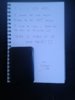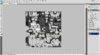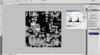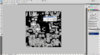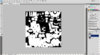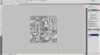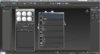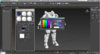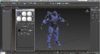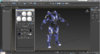Right. Small update: I spent some time working in the Archive today, and I've fully updated all categories to allow people to upload their unfolded works for DLC items (Shinobi/Tracer/Marauder/Decimator/Mk IV/Mk V Alpha). I've also sorted out a few issues with alphabetical order with the files, and I'll shortly be uploading any outstanding files to the OBJ Archive.
It's worth noting a few things, however:
Firstly: I'm unable to obtain a clean rip for the Marauder set. I'm hoping this is a resolvable issue, but until such a point as I can get a good rip, we're not going to have the files for that set. I can only apologise for any inconvenience this might cause - but, then again, it might mean people will go back to modelling things rather than relying solely on my rips
Secondly: I will not be featuring returning Halo 4 sets in the Halo 5 Archives. This is to prevent files from the same set from being uploaded and distributed across two categories - if you want to upload any files to sets returning from Halo 4, please upload them to their relevant category in the Halo 4 Archives. I will, at some point, be looking at merging the Halo 4 and Halo 5 Archives into one full 'MJOLNIR GEN-2' category, but this will be heavily reliant upon how the new forum platform functions.
Third: I've petitioned for a larger file limit, to allow me to provide texture downloads along with their associated armour set. However, for the moment, I'm forced to host these texture files off-site, and updating the textures archives is a pain in the foot - therefore, I'll be providing a full and comprehensive textures pack after June, when the final DLC pack has landed. I will endeavour to provide basic textures for each new DLC armour set that hits, to enable 3D modellers to provide better models to the community - however, as I have mentioned before, colour control maps and skin textures will not be provided.
Finally: again, to clarify for those who have PMed me recently: no. I cannot obtain Halo 5 Campaign undersuits, weapons files, or vehicle files. Please stop asking me, this is the last time I'll be stating this.
As of next week (7th March 2016) I will be inactive due to my upcoming move to the USA. If there are any Archive issues you become aware of, please leave me a message explaining in detail what the issue is, and I will get onto the problem as soon as I'm able. Please bear in mind my ARCHIVE FAQ for any questions you have before messaging me - it's a good chance that I've already covered your issue earlier.
It's worth noting a few things, however:
Firstly: I'm unable to obtain a clean rip for the Marauder set. I'm hoping this is a resolvable issue, but until such a point as I can get a good rip, we're not going to have the files for that set. I can only apologise for any inconvenience this might cause - but, then again, it might mean people will go back to modelling things rather than relying solely on my rips
Secondly: I will not be featuring returning Halo 4 sets in the Halo 5 Archives. This is to prevent files from the same set from being uploaded and distributed across two categories - if you want to upload any files to sets returning from Halo 4, please upload them to their relevant category in the Halo 4 Archives. I will, at some point, be looking at merging the Halo 4 and Halo 5 Archives into one full 'MJOLNIR GEN-2' category, but this will be heavily reliant upon how the new forum platform functions.
Third: I've petitioned for a larger file limit, to allow me to provide texture downloads along with their associated armour set. However, for the moment, I'm forced to host these texture files off-site, and updating the textures archives is a pain in the foot - therefore, I'll be providing a full and comprehensive textures pack after June, when the final DLC pack has landed. I will endeavour to provide basic textures for each new DLC armour set that hits, to enable 3D modellers to provide better models to the community - however, as I have mentioned before, colour control maps and skin textures will not be provided.
Finally: again, to clarify for those who have PMed me recently: no. I cannot obtain Halo 5 Campaign undersuits, weapons files, or vehicle files. Please stop asking me, this is the last time I'll be stating this.
As of next week (7th March 2016) I will be inactive due to my upcoming move to the USA. If there are any Archive issues you become aware of, please leave me a message explaining in detail what the issue is, and I will get onto the problem as soon as I'm able. Please bear in mind my ARCHIVE FAQ for any questions you have before messaging me - it's a good chance that I've already covered your issue earlier.