File it under Crimmson
- Thread starter Crimmson
- Start date
- Status
- Not open for further replies.
Just dropping by to say congrats on your skill progress crimmson, it's been awesome seeing you come from where you started to now, you've inspired me to take 3d modelling as a more serious (for me) of a skill that I could learn to do it myself, I have been watching a lot of tutorials and hopefully soon I will have something to show for it 
rainbow dash
Well-Known Member
Hey Crimmson, how you're doing? Still working on the Ultra? I'm really in the mood to unfold stuff right now. 
I can do it, but I need to know the dimensions, how big do you want it?
anyways.. can someone unfold this for me it was modeled by karol aka shadow squirrel, mesh welded and prepped for pep by me. I would like to build it for my daughters.
I can do it, but I need to know the dimensions, how big do you want it?
Dont worry about the mlp I uploaded the wrong file. I am still working on the ultra its just that right now I am at work 12 hrs (driving) away from home. How do you want the chest? In one piece or two. The forearms are two separate pieces over lapping each how do you want that handled.
Thank you Seth long time no see. Where have you been. I feel like an old man on a rocking chair in a semi deserted town.
Fox are you talking about the halo 5 laser. That would be a challenge. ...hhmmmm....
Thank you Seth long time no see. Where have you been. I feel like an old man on a rocking chair in a semi deserted town.
Fox are you talking about the halo 5 laser. That would be a challenge. ...hhmmmm....
rainbow dash
Well-Known Member
Both, chest and forearms, in one piece please, thanks a a lot.Dont worry about the mlp I uploaded the wrong file. I am still working on the ultra its just that right now I am at work 12 hrs (driving) away from home. How do you want the chest? In one piece or two. The forearms are two separate pieces over lapping each how do you want that handled.
Both, chest and forearms, in one piece please, thanks a a lot.
man i hope this is good enough because if its not I am going to have to refund you cookies and I already ate them. sorry it took so long but it was a lot of work being done in between the little time I have had off. I am currently working in the... well pretty much the desert in texas midland area their is nothing here but sand blizzards. ha. check your pm
I am going to start on the operator set next
rainbow dash
Well-Known Member
Thanks a lot Crimmsons! I'm checking it out later since I have to leave for work now. But looks good from the picture. 
Lol, don't worry man, most people come and go and do there own thing, sadly mine is keeping me away from the hobbies I enjoy for a while  But hopefully I'll get everything in order and be back into the fray before long. Good luck man
But hopefully I'll get everything in order and be back into the fray before long. Good luck man 
Hey CrImmson first off wanted to say thank you for your contributions to the 405th but I also had a request whenever you have time I know you surly have a lot on your plate but I was hoping you could model the Aviator shoulders or if you may know where I might find them. Thanks again

The actual models used can be obtained from the Halo 4 Armour Assets thread.Hey CrImmson first off wanted to say thank you for your contributions to the 405th but I also had a request whenever you have time I know you surly have a lot on your plate but I was hoping you could model the Aviator shoulders or if you may know where I might find them.
Hey CrImmson first off wanted to say thank you for your contributions to the 405th but I also had a request whenever you have time I know you surly have a lot on your plate but I was hoping you could model the Aviator shoulders or if you may know where I might find them. Thanks again
I will see what I can do for you. I changed my mind on the operator set I will start next on the h4 mk5 I believe it is called.no other updates. I just got back from midland texas, I drove to Victoria and then I will drive out to corpus in the morning, I cant wait to see my house monkeys its been 4 weeks since I last seen them.
edit: on the shoulder do you want them mesh welded together it has small brackets on the back, or do you want them free floating?
so another quick question I went to the armor assets page and found the Enforcer helmet that I wanted to build and cleaned it up a bit in blender (got rid of all the floaty bits) but I want to weld the visor to the helmet and create a bevel where the two meet so that when I carbon fiber it there's a lip for the visor but so far its eluded me on how to weld them together. Any suggestions?
so another quick question I went to the armor assets page and found the Enforcer helmet that I wanted to build and cleaned it up a bit in blender (got rid of all the floaty bits) but I want to weld the visor to the helmet and create a bevel where the two meet so that when I carbon fiber it there's a lip for the visor but so far its eluded me on how to weld them together. Any suggestions?
this is not a tutorial. few got that out of the way.
alright now, first I hope you the basics down, well this is pretty basic anyways compared to a lot of other blender users, since you know how to import into blender I am assuming you do. what I do once i import
the file is change the shade from smooth to flat under the t menu(click t then tab, if you have to) and then clean up the file. under the mesh tab at the bottom click on it and go to faces hover over it then go to tris to quads(alt j) to get rid of the extra faces or lines it makes it easier to work with the model. then I click on the #1 to get to the front view(just get to the front view of the helmet), click on the cube at the bottom to select faces, click on z buttom to go to wire frame, click b to select faces with mouse( I only select half of the model) and delete them, click the x botton select faces( make sure you get all of them, sometimes the model does not split clean and leaves faces behind that aren't split in 2 and they hang over the center delete them and we will fill them later). then I go to the panel on the right click on the wrench, select the mirror modifier(do not select clipping yet). rotate the halved model to get the two halves to make a helmet again, click a to select all faces, click r (rotate) then followed by clicking z 90 to rotate the model on the z axis 90 degrees do as many times as needed to get the model halves lined up. select all faces again click g(grab) and then click on either y or x button depending on which axis the model lines up on, drag the model until the two halves meet and barely touch, go to the panel on the right and go to the mirror modifier you activated earlier and click clipping, go back to the model select all faces again and move the model on the axis that brings the two halves together until they touch and left click the mouse to accept right click to let go. click g again to align the two halves width as need. now you have a symmetrical helmet. that is cleaned up roughly. fill in the holes on the top and chin, I like using the edge button on the bottom next to the cube and vert button. select two edge and click f( it should create a face) or use the vert and select three verts and click f. save your work
still with me.. good. you can skip the top and go to step two below
you will have to study the model and picture the modification in your head or draw it out either way plan. this helmet the visor is flat. it allows us to just create faces by selecting an edge at the top of the visor opening and another one at the bottom( hold shift and right click the edges you want and click f to create a face and fill it in). now you stated that you want a lip inserted and then the visor. you can skip filling it in, select all the edges of the visor opening click e for extrude right click to deselect and click s for scale and move your mouse in until you reach the desired depth left click to accept. the top front and bottom look good but the side are what...with all the edges still selected click g then x or y depending which axis will move the edges left and right, move on the axis until you are satisfied with the way it looks. I exaggerated it for example only. fill in the visor area as before(you can rescale again, move the edges as you see fit or as needed).adjust the sharpeness of the edges as you see fit. save your work.
next select all faces again, go to the t menu(click t) look for the recalculate button and click it(don't click the flip direction button, unless it is needed). under the file button on top click on export and export as an obj, find it in your files and open it with pepakura. I f you find open edges in pepakura go back to blender and fill them fix them as needed. I flip between blender and pep to find the problems, sometimes it is easy(just a straight up open edge) to having double edges and you clicked the wrong edge and made a face with(fun finding these). after you fill in any open edges click recalculate again(it can also be found in the mesh menu tab at the bottom click on it hover to normal and select recalculate outside( the other two are for something else(will explain later what I have used them for but its many different things)) and reexport the file(delete old one if you want) click remove doubles often as well. open in pep and it should be good, unfold and build.
the pictures are in order from start to finish
continued....




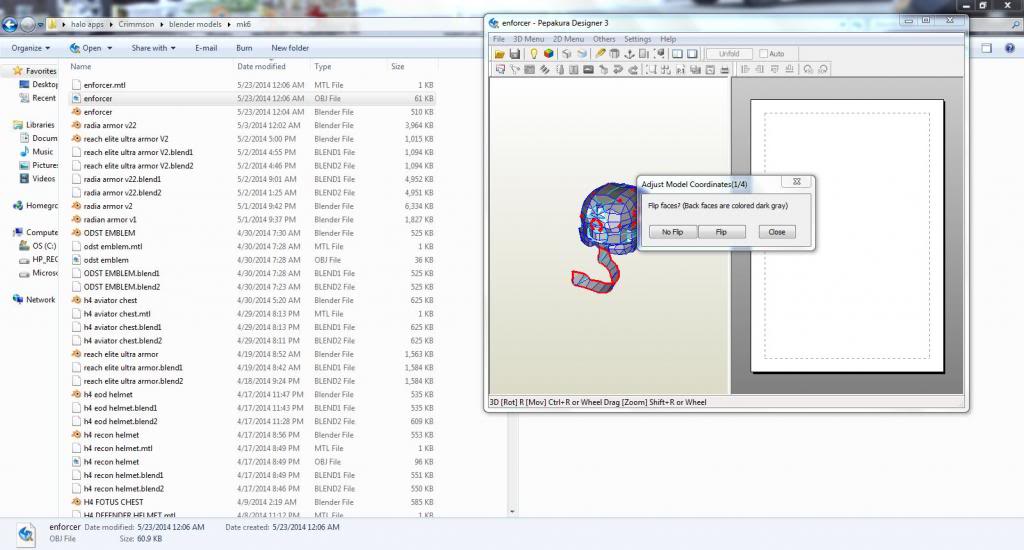
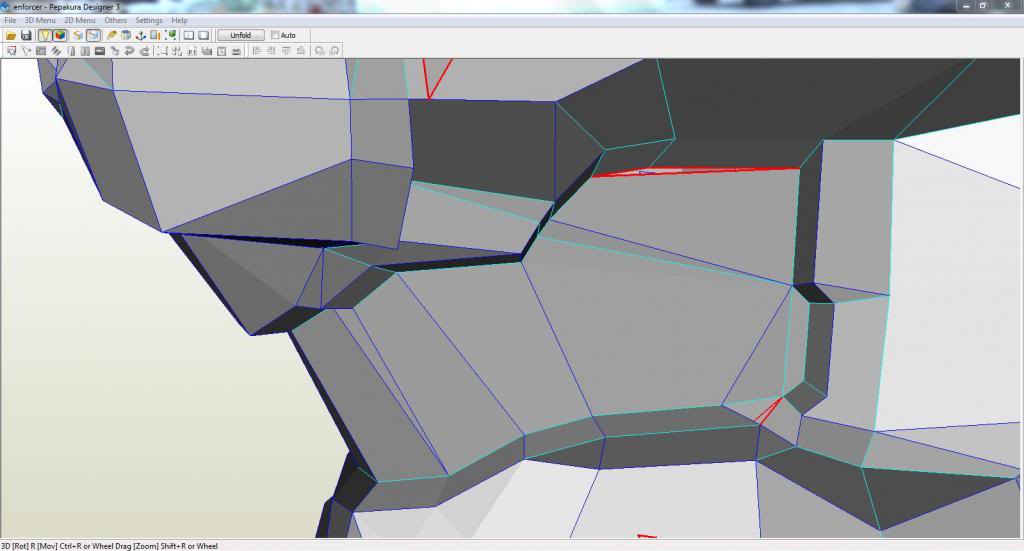

you should now have a model ready for detailing, straighten out any edges or faces that are not flat or you just want to edit( remove all floating faces as you see fit). as you can see I left the visor, and floating faces just for the example of how I go about doing this. all this is just the pre prep of the file before I even add details, edit the file etc. hope it helps.
here is the file we used for this example if you want it
http://www.mediafire.com/view/o9976odjid066vr/enforcer.obj
not unfolded
copyright Microsoft, 343
you should now have a model ready for detailing, straighten out any edges or faces that are not flat or you just want to edit( remove all floating faces as you see fit). as you can see I left the visor, and floating faces just for the example of how I go about doing this. all this is just the pre prep of the file before I even add details, edit the file etc. hope it helps.
here is the file we used for this example if you want it
http://www.mediafire.com/view/o9976odjid066vr/enforcer.obj
not unfolded
copyright Microsoft, 343
wow you are a god send lol thank you so much I've worked with 3d programs before (3ds max) but that was over 5 years ago and a lot has changed thanks for the tips and tricks. I'll be sure to upload pics when it all done.
thank you. cutting a model in half makes it symmetrical, but it cant always be done. such as in the gungnir helmet it is asymmetrical and that is a whole different process to get it symmetrical and keep the detail on the right side(halo 4) and the left side(halo reach). post all the pics you want here especially if you build it. I always like looking at build pics of models I have worked on.
Oh for sure I'm really looking forward to building it
looking forward to seeing it. I will start on your shoulder piece here shortly, I was working on this when you asked for it:
Halo 4 MK5 armor. I mesh welded, added detail to armor pieces, made symmetrical, straightened out edges and flattened out paces as needed.
helmet
oh boy was this whole armor set a mess. I mesh welded the visor to the helmet changing the lip a little. edited a lot of other things as well.
http://www.mediafire.com/view/w4snb9f93bjb345/H4_MK5_HELM.obj
chest
I mesh welded the armor. split the chest front to back for easier to mount. straightened out a lot edges and faces
http://www.mediafire.com/view/o2x0x4pli4g3q31/h4_mk5.obj
chest no belt
here is the same chest but without the belt. I figured the belt could be built from other materials
http://www.mediafire.com/view/fc1ufv7c5rir9uy/h4_mk5_chest_no_belt.obj
shoulder
ok I have said it before, I straightened out a lot of edges and face. it was a mess. if I could scold 343 I would, man this thing was bad. I am not saying mine is the best
but it is a lot better than the original
http://www.mediafire.com/view/98f5y8wk1j8tm3k/h4_mk5_shoulder.obj
arm
same as before, I added a lot of details to the arm piece. hope you guys like it
http://www.mediafire.com/view/58q8sqo1rpulear/H4_MK5_ARM.obj
hand plate
straightened out faces
http://www.mediafire.com/view/lre8rc9ho74we58/halo_4_mkv_HAND_PLATE.obj
finger plate
not much if anything was done to this set. I figure they would best serve as reference for foam.
http://www.mediafire.com/view/aalxxxmc61214s6/halo_4_mkv_FINGER_PLATES.obj
cod
you know the drill, but added some details
http://www.mediafire.com/view/u1blxt8638kt75m/H4_MK5_COD.obj
cod split.
same as above, but split it in front, side, and back pieces. maybe we could use elastic in between the pieces for a better fit. removed the bottom center for obvious reasons
http://www.mediafire.com/view/2fkpzstzzkxanj1/H4_MK5_COD_SPLIT.obj
thigh armor
added a lot of detail, hope you guys like it
http://www.mediafire.com/view/9meb3sldg7bbdqd/H4_MK5_THIGH_ARMOR.obj
shin and knee armor
same as before, added details
http://www.mediafire.com/view/5acx54qmuo7l162/H4_MK5_SHIN_ARMOR.obj
boot
added details, tried to model the inside to where it can be used as mounting points
http://www.mediafire.com/view/n638nz9cp9jyzn1/H4_MK5_BOOT_ARMOR.obj
not unfolded
copyright Microsoft, 343
- Status
- Not open for further replies.
Similar threads
- Replies
- 7
- Views
- 814
